

|
|
|
||||||||
|
|
|||||||||
| Home | Forums | Register | Gallery | FAQ | Calendar |
| Retailers | Community | News/Info | International Retailers | IRC | Today's Posts |
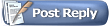 |
|
|
Thread Tools |
|
|
#1 |
|
Photoshop gun concept mock ups
Recently I've been looking into painting my guns. But before I went and dumped a whole bunch of time and money . I wanted to get a better idea of what would look the best. So I developed a method in photoshop To create some concept mock ups. Enjoyed working on them , so I made some more for guns I don't own as well . They're fairly simple to make and could be done by someone with a basic understanding of photoshop.
Could possibly make a tutorial if there's some demand. 
Last edited by marty-demo; October 29th, 2013 at 23:14.. |
|
|
|

|
|
|
#2 |

|
|
|
|

|
|
|
#3 |

|
|
|
|

|
|
|
#4 |
|
Has a life outside Airsoft
|
Tutorial?
Are you just dropping a camo palette over the guns, masking the areas you want the camo to apply to, and using one of the overlay modes? That's how I've done it in the past but it didn't give results quite as good as yours.
__________________

|
|
|

|
|
|
#5 |
|
__________________
--------------------- |
|
|
|

|
|
|
#6 |
|
|

|
|
|
#7 |
|
Should be basic, but I'm curious as well. The camos look really good on those images.
|
|
|
|

|
|
|
#8 | ||
|
Quote:
will post tutorial tonight Quote:
Last edited by marty-demo; October 30th, 2013 at 19:03.. |
|||
|
|

|
|
|
#9 |
|
Step one
Get an image of your gun or one you want . Use google images and search for the make and model of your gun. Find an image that has a good side view and it also must contain a white background . Look for one that has a decent image size. You can also take a picture of your gun , but make sure that it is on a light background . Now find some Camo patterns, very easy to find on google ,look for your favorite pattern.Also you can import accessories from other images by cutting them out with a polygonal lasso tool. Again , must be a side shot   Step two open your images in photoshop go to image>image size And set the resolution to 300 , the images you get from Google are 72 dpi .300 Gives you more to work with. Now cut and paste the accessories you want to use into your main image . Use polygonal or magnetic lasso. For this image I used the scope from a G&P viper After you are done with the accessories Merge all layers into one   step 3 After you have merged your layer into one image Right click layer in layer window > Duplicate it 3 times , Leave one copy in the background untouched and hide from visablity , this will be your back up Step 4 Paste Camo on top of the gun, cover the whole gun , you can duplicate the Camo or scale the camo depending on the pattern frequency you desire Now merge the Camo layers together if you need to and move the camo layer underneath your second gun copy layer   step 5 Now hide your top gun layer. Then select the second gun copy . Go to image>adjustment>desaturate To remove the color from the layer. Now the magic part In the layer window go to the blending mode drop down menu . And pick hard light . This should impose the Camo pattern on your gun , make sure the gun layer 2 has the blending mode and not the camo  Depending on the brightness and contrast of your original gun and camo images You may not get the desired effect. To fix this Select your gun layer with the blending mode and then Go to image>adjustments>levels Use the sliders to change the brightness, a lighter camo like a desert camo , is going to require you to make a lighter hard light blend. Play with the sliders in the levels widow to get the desired result , Do the same for the Camo layer , and see if you get a better look  Step 6 Now make the top gun layer visible and select it Grab the eraser tool and set the brush to a softer stroke Start erasing the parts of the gun you want Camo . This will reveal the layer underneath with the blending mode Do that till you're happy with the results   Duplicated you back up image layer and try different scheme option And swap in other camo patterns , and experiment Last edited by marty-demo; October 31st, 2013 at 00:24.. |
|
|
|

|
|
|
#10 |
|
post your results
|
|
|
|

|
|
|
#11 |
|
Wow, these look really good. Nice job, and thanks for the tutorial!
|
|
|
|

|
|
|
#12 |
|
this is sweet. I know what I'm doing after my midterm tomorrow
|
|
|
|

|
|
|
#13 |
|
Crackers
|
now if only it where that easy to actually paint those camos onto the guns
|
|
|

|
|
|
#14 |
|
|

|
|
|
#15 |

|
|
|
|

|
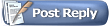  |
|
||||||
| Bookmarks |
|
|
 |